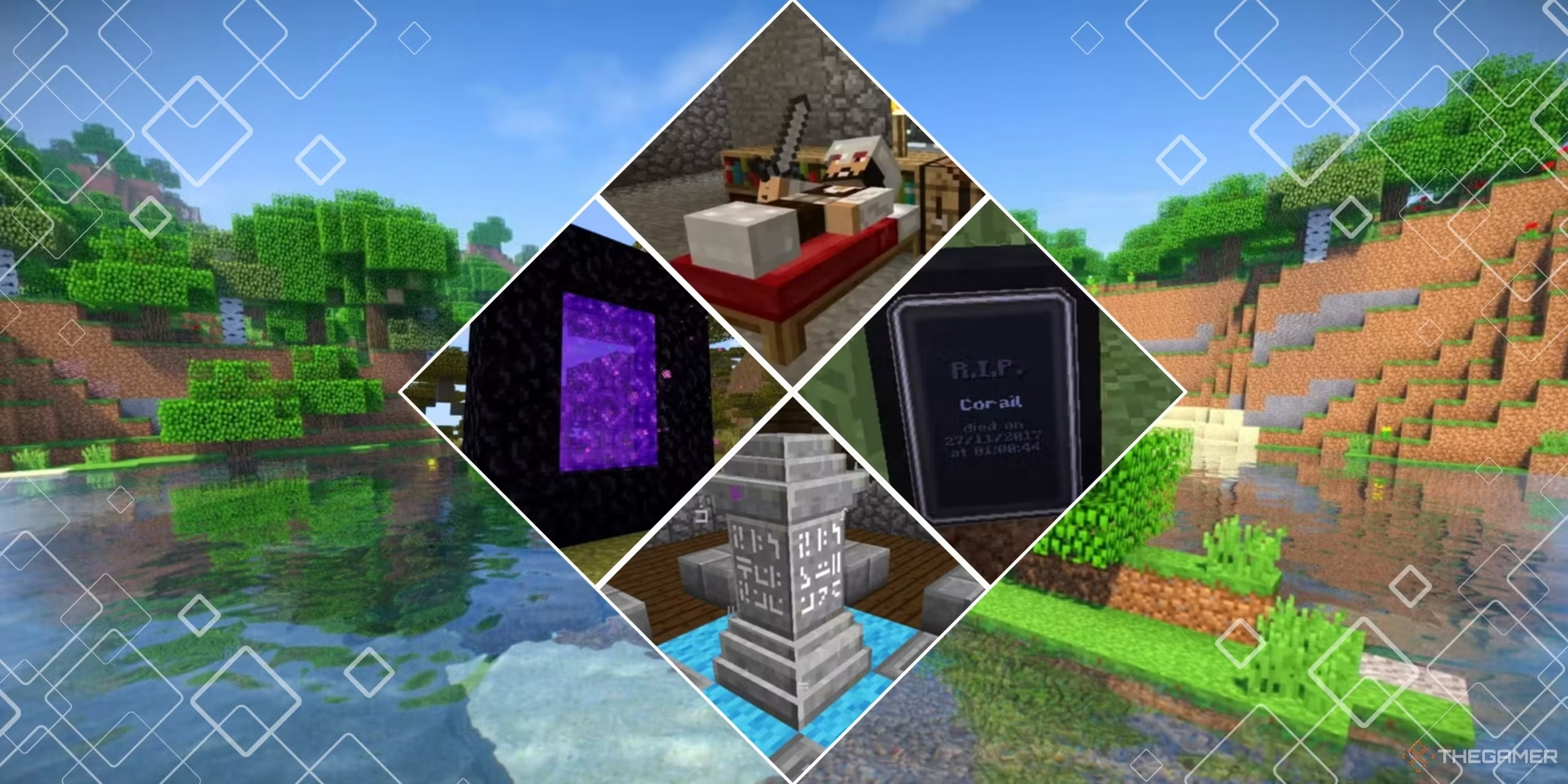
Minecraft’s enduring popularity is driven not only by its vast sandbox environment but also by an incredibly creative community that develops mods and plugins to completely transform gameplay. Whether you’re a solo adventurer or a server owner looking to enhance your multiplayer experience, these modifications extend Minecraft Experience features—from enhanced graphics and innovative mechanics to entirely new dimensions and immersive Server Economies. This article explores the concept of mods and plugins, curates a selection of must-have choices for different playstyles, explains step-by-step installation guides and configuration tips, and discusses the impact of these modifications on server performance and player experience.
Understanding Mods and Plugins
What Are Mods?
Mods (short for modifications) are user-created alterations to the game’s code. They can:
Enhance Graphics & Performance: For example, OptiFine improves rendering, boosts frame rates, and lets you use advanced shader packs.
Extend Game Mechanics: Mods like Just Enough Items (JEI) simplify crafting by showing in-game recipes, while Tinkers’ Construct lets you build custom tools and weapons.
Introduce New Content: Mods such as Biomes O’Plenty add entirely new biomes, whereas The Twilight Forest offers a whole new dimension filled with dungeons, bosses, and unique treasures.What Are Plugins?
Plugins generally operate on Minecraft Experience server software and modify game behavior without altering the core client-side code. They are especially popular on multiplayer servers because:
Ease of Use: Players do not need to install any extra software on their computers; only the server hosts require plugin installation.
Gameplay Enhancements: Plugins like EssentialsX add robust administrative commands, while WorldEdit and WorldGuard make creative building and server protection far easier.
Specialized Features: Mods or plugins such as mcMMO infuse RPG-style skill and leveling systems, adding layers of progression and competitiveness.Mods vs. Plugins: Key Differences
Installation: Mods require a mod loader (such as Minecraft Forge or Fabric) installed on the client, whereas plugins are uploaded to the server’s plugins folder (commonly running on platforms like Spigot or Paper).
Scope: Mods can completely overhaul gameplay mechanics or add new dimensions, while plugins usually enhance server functions, provide administrative tools, and add convenience features.
Compatibility: Mods may conflict when too many are installed together, so version compatibility and load order are critical. Plugins tend to have more streamlined integration on well-established server platforms but still need to match your server’s version.By combining carefully chosen mods and plugins, you can tailor your experience to match your playstyle—be it survival, creative building, RPG quests, or competitive multiplayer.
Curated List: Must-Have Mods and Plugins for Different Play Styles
Enhancing Graphics and Performance Mods: OptiFine: Boosts FPS, allows for HD textures and shader packs. Sodium (Fabric): A performance mod that optimizes graphics rendering for smoother gameplay. Plugins: While plugins rarely affect graphics directly, server-side performance plugins like ClearLag can help optimize resource usage, ensuring that your enhancements run smoothly.
For Inventory and Crafting Improvements
Mods:
Just Enough Items (JEI): Displays all crafting recipes and item information in a streamlined interface.
Chest Transporter: Simplifies moving items between chests.
Plugins:
EssentialsX: Offers comprehensive commands for teleportation, setting homes, and managing player inventories.Expanding World Content and Exploration
Mods:
Biomes O’Plenty: Adds dozens of new biomes for a diverse and immersive world.
The Twilight Forest: Opens access to an entirely new dimension with unique challenges and rewards.
RLCraft / TerraFirmaCraft: Overhauls survival mechanics, dramatically increasing difficulty and realism.
Plugins:
WorldEdit/WorldGuard: Enable large-scale terrain and structure modifications as well as secure and protect specific regions, enhancing creative server experiences.For RPG and Multiplayer Enhancement
Mods:
mcMMO: Introduces RPG elements such as skill leveling and special abilities.
Draconic Evolution: Adds powerful endgame gear and challenging new bosses.
Minecolonies: Turns your world into a living town that you can manage and expand.
Plugins:
EssentialsX: Beyond administrative features, it aids in managing player interactions and economies.
Vault: Integrates with multiple economy and permission plugins, which is crucial for custom servers.
Citizens: Allows you to add non-player characters (NPCs) with dialogues and interactions, perfect for narrative-driven adventures.Step-by-Step Installation Guides and Configuration Tips
- Installing Mods on Your Local Minecraft Client Install a Mod Loader:
Forge: Download the installer from files.minecraftforge.net or Fabric: Get the installer from FabricMC.net. Tip: Always choose the “recommended” version for stable compatibility with mods. - Run the Installer:
Open the downloaded installer and select “Install Client”. Once done, launch Minecraft and select the Forge or Fabric profile. - Download Mods:
Trusted sources include CurseForge and Modrinth. Ensure that each mod’s version matches your Minecraft version and mod loader version. - Place Mods in the Mods Folder:
Navigate to your Minecraft directory (e.g., on Windows, press Win + R and type %appdata%\.minecraft) and locate or create a folder named mods. Copy the mod (.jar or .zip) files into this folder. - Launch the Game:
Start Minecraft with the Forge/Fabric profile and verify the installation through the in-game “Mods” button.
Installing Plugins on Your Minecraft Server
Choose the Right Server Software:
For plugins, popular platforms are Spigot, Paper, or Bukkit.
Upload the Plugin File:
Download the plugin (usually a .jar file) from reputable sites such as SpigotMC or CurseForge.
Using your server hosting control panel or an FTP client (like FileZilla), navigate to the plugins folder.
Upload the plugin file into this folder.
Restart the Server:
Once uploaded, restart your server so that the plugin loads.
Verify Plugin Installation:
Run the /plugins command in-game or via the server console to ensure the plugin is active.
Configure the Plugin:
Most plugins generate configuration files in the plugins folder upon first run. Customize these files as needed for your gameplay preferences.
Configuration Tip:
Always back up your server files before installing new mods or plugins. Adjust configuration settings gradually and test each change to avoid conflicts or performance issues.
Impact on Server Performance and Player Experience
Enhanced Gameplay and Immersion New Features: Mods and plugins add layers of depth to Minecraft—from detailed crafting systems and RPG mechanics to entirely new worlds and dimensions. Creative Freedom: They empower players to build more diverse structures, explore custom biomes, and undertake complex quests, offering a personalized and ever-evolving experience. Community Engagement: On multiplayer servers Minecraft Experience, plugins streamline administration, foster competitive play, and facilitate community events such as PvP arenas or building contes
Performance Considerations
Resource Usage: While quality mods like OptiFine can dramatically improve frame rates on lower-end systems, large modpacks or numerous plugins may demand more memory and CPU resources.
Compatibility Issues: Installing multiple mods/plugins increases the risk of conflicts—causing crashes, performance drops, or unexpected behavior. It’s essential to confirm that every mod/plugin is compatible with your version of Minecraft and with each other.
Stability: Hybrid solutions that try to merge mods and plugins (such as Mohist or Arclight) can offer more features. but may sacrifice stability. It Careful testing and regular backups are paramount if you venture into these setups.
Player Experience Insight: For solo players, mods provide endless customization and new challenges. While multiplayer servers benefit from plugins. That optimize gameplay and administrative tasks. Ultimately, a well-curated set of mods and plugins can transform Minecraft from its classic form into. An Minecraft Experience, immersive platform catering to every type of player.
Conclusion
Modifying Minecraft with mods and plugins opens a world of possibilities for enhancing gameplay, offering greater customization, and extending the game’s longevity. Whether you’re looking to improve graphics, simplify crafting, unlock massive new worlds, or add RPG dynamics to your server. There is a wide range of high-quality mods and plugins available. By following the step-by-step installation guides and carefully configuring each addition, you can ensure smooth performance and a satisfying player experience. Always remember to back up. Your game or server files before making major changes. With careful planning and maintenance, the modded or plugin-enhanced Minecraft experience will continue to challenge, delight, and inspire you for years to come.